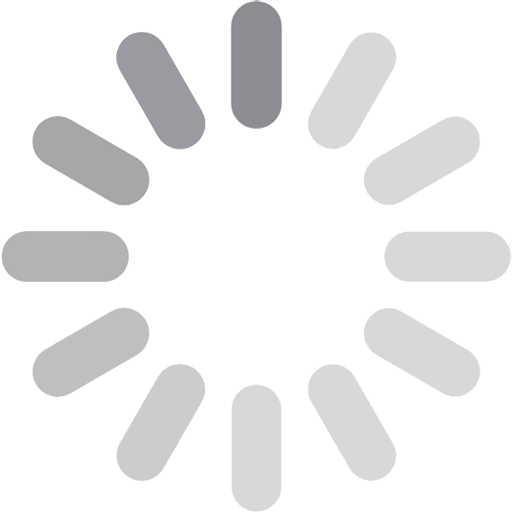How to Recover Formatted Hard Drive Easily and Quickly?

Your attention wanders while cleaning your computer, and you mistakenly format your hard drive. Panic sets in. The question emerges in your mind, “Is there any chance to recover a formatted hard drive?” You will find the answer to this query in this guide in which we’ll talk over the possibility of retrieving data from a formatted drive on Windows and Mac platforms. We’ll also discuss the crucial factors that can increase the chances of recovery and present step-by-step data extraction methods.
Table of Contents
TogglePart 1: Is It Possible to Recover Files From a Formatted Hard Drive?
Yes. It’s viable to recover data from a formatted hard drive, but under certain conditions, e.g. the type of drive and the way you’ve formatted it. There are two main types of drives: HDDs and SSDs. HDDS stores data magnetically, meaning even after formatting, data can often be recovered.
SSDS, on the other hand, use flash memory and rely on the TRIM command, which permanently erases data when files are deleted. This makes data recovery from a formatted hard disk nearly impossible. However, external SSDS connected via USB rarely support TRIM, especially if formatted in exfat, so data recovery might still be achievable.
In addition, a quick format only erases the file system, making files inaccessible but not deleting them which allows you to restore data after formatting a hard drive. A full format, on the other hand, overwrites data with zeroes, making retrieval impossible.
Part 2: Tips to Successfully Recover Data from Hard Drive after Formatting
Prior to restoring an accidentally formatted hard drive, there are some steps you can take to increase the chances of recovering data. Here’s what you can do:
- Stop using the disk immediately as saving new files on it can overwrite lost data, making data extraction impossible.
- Disconnect the drive and keep it safe until you’re ready to recover your files.
Part 3: The Ultimate Way to Recover Data From a Formatted Hard Drive
The ultimate best way to recover a formatted hard drive is by employing a free data recovery tool. Even if you don’t have a backup or have reformatted your drive to another file system, 4DDiG Data Recovery software can retrieve files by recognising unique signatures. It can also extract corrupted, erased, and hidden data in a few clicks. Here’s a detailed outlook of its core features:
- It supports various drive types, e.g. SSD, HDD, and external storage like USBS, SD cards, drones, digital cameras, etc.
- It supports 2000+ file formats, e.g. videos, images, audio, and documents, and you can extract your desired file types only.
- This hard drive recovery tool offers a free preview of extracted files by their name and file path.
- It supports Windows, macos, and various file systems like NTFS, exFAT, FAT32, FAT16, HFS+, APFS, and more.
Follow the steps below to use this tool to extract files from an accidentally formatted hard drive:
Step 1: Install and execute this hard disk recovery tool on your computer. Then, choose your disk from the tool’s interface. Pick the file types to scan. Hit “Scan.”
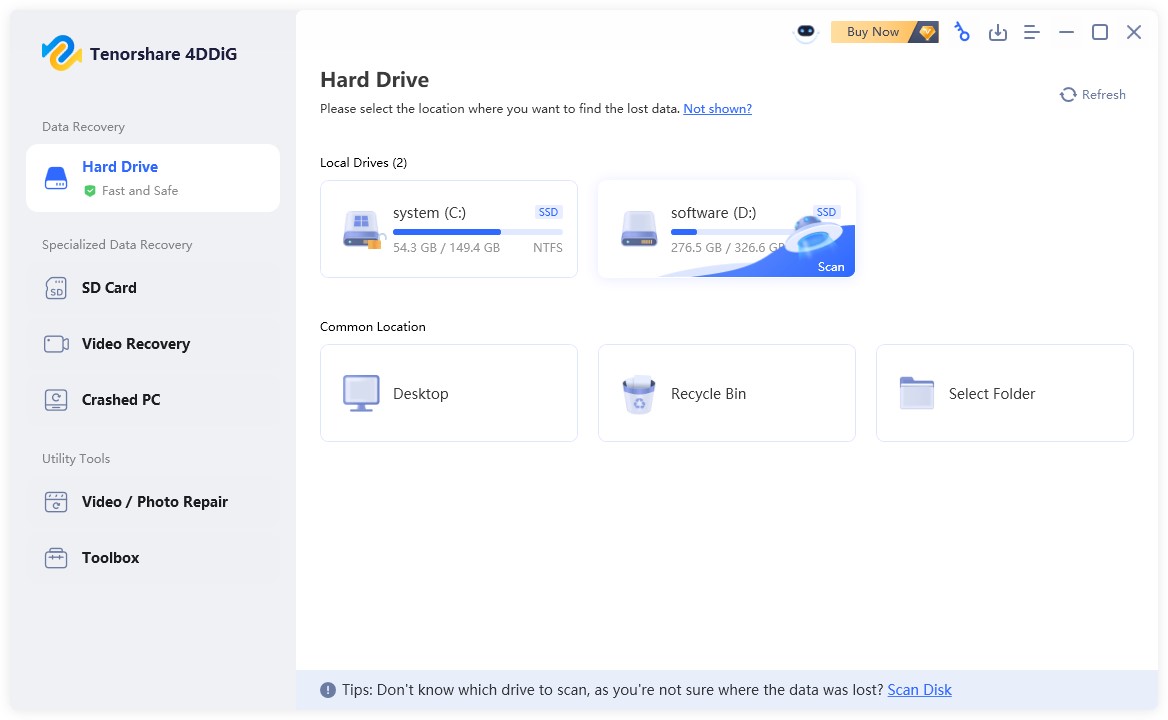
Step 2: Let the tool find your desired file types. Then, preview them once they’re recovered.
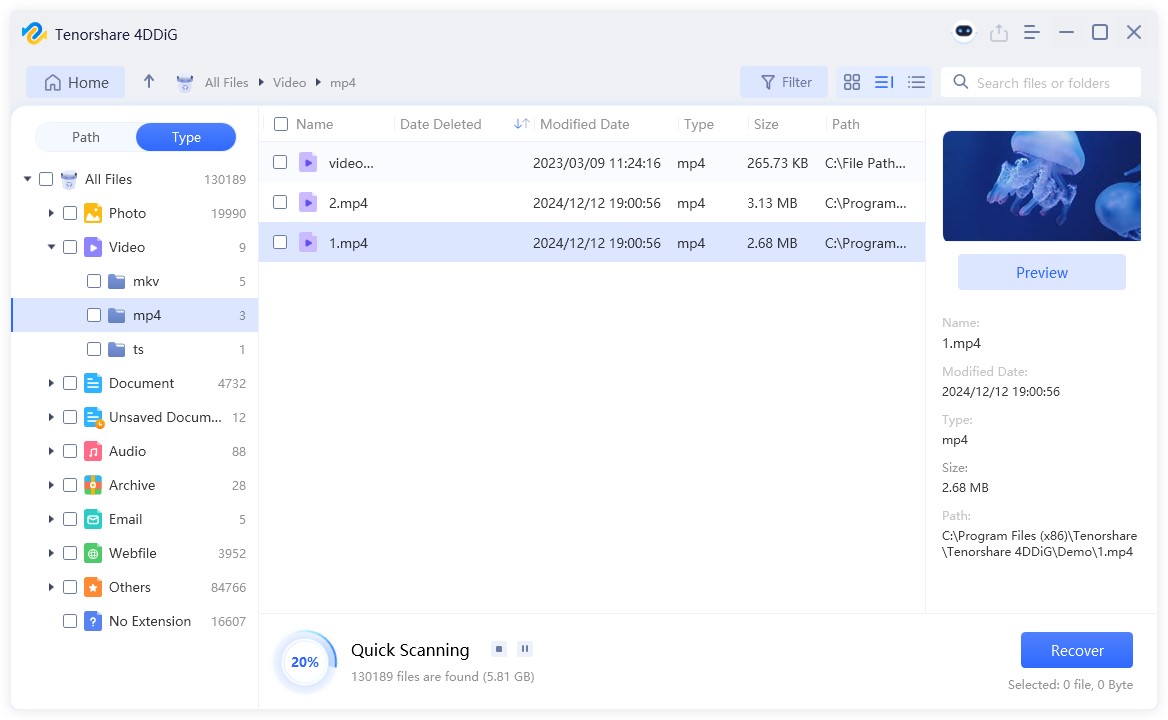
Step 3: Hit “Recover” to move the extracted files to a destination of your choice e.g. to the computer or your cloud drive account.
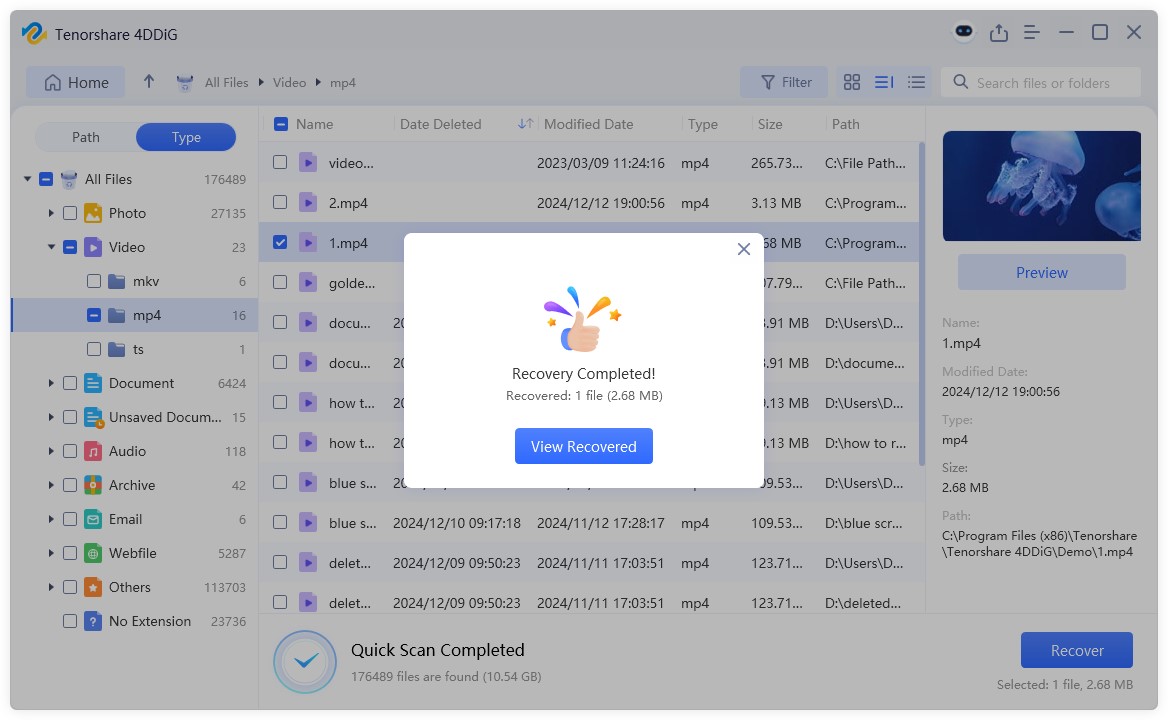
Part 4: Alternative Ways to Recover Files From a Formatted Hard Drive
If you don’t want to use the software, there are a few alternatives as well to recover files from a formatted hard drive for free.
Option A: Use File History
File History is a Windows built-in backup tool that saves multiple versions of your files with timestamps. This allows you to recover data from a formatted hard drive from earlier versions. File History automatically backs up your default and custom libraries, including Documents, Pictures, Videos, and Music. You can also add other folders by including them in a library. However, you must’ve activated this feature before to restore data after formatting the hard drive. Follow the steps below to use File History to restore your data:
Step 1: Open File Explorer. Then, head to the folder where the files were stored before you accidentally formatted the hard drive.
Step 2: Right-click the folder. Then, select “Restore previous versions” (if it was in the root of a drive, right-click the drive instead).
Step 3: For files in a library, restore them from their actual saved location, not the library. In the “Previous Versions” tab, find an older version of the folder.
Step 4: Choose a version from before the file was erased. To preview it, click “Open in File History.” Tap “Restore” or “Restore to…” to save it in a different location.
Option B: Utilise a Time Machine Backup
On Mac, you can utilise the Time Machine backup of your hard disk to recover files from a formatted hard drive for free. It’s a macOS-embedded backup utility that can create incremental copies of your system drive, applications, and settings on an external disk. However, you must’ve also activated Time Machine before to recover files from a formatted hard drive for free. Here’s how to use this feature:
Step 1: Click the clock icon on the menu bar. Then, pick “Enter Time Machine.”
Step 2: Press the “Spacebar” to scroll through and preview files. Next, select a backup. Click “Restore” to recover data from the formatted hard drive.
Option C: Hire Data Recovery Services
If data recovery from a formatted hard disk is not possible because your drive is physically damaged, pick a trustworthy data recovery service. Look for reviews of various companies on review sites. Then, contact them through their hotline number. The cost of a service like this might depend on the size of your drive and the files to restore.
FAQS about How to Recover a Formatted Hard Drive
Q. How to recover a formatted hard drive using CMD?
A. You can’t as CMD commands aren’t for recovery purposes. You can only employ them to repair file system errors, fix logical issues in the disk, and reveal hidden files.
Q. How to recover files from a formatted hard drive for free?
A. You can recover files from a formatted hard disk for free using a backup utility like File History in Windows and Time Machine in Mac. However, you must’ve activated these features before you lost files due to formatting.
Outline
The process of bringing back data from a formatted hard drive proves possible with suitable methodologies despite its intimidating nature. But this process depends on understanding the drive type and formatting method, in addition to immediate action that stops data overwriting.
Built-in OS tools such as File History and Time Machine can be utilised for users who maintain backups. However, if you lack a backup, a tool like 4DDiG Data Recovery can successfully recover formatted hard drives with high success.
Published by Azura Everhart
Hey, I am Azura Everhart a digital marketer with more than 5+ years of experience. I specialize in leveraging online platforms and strategies to drive business growth and engagement. View more posts