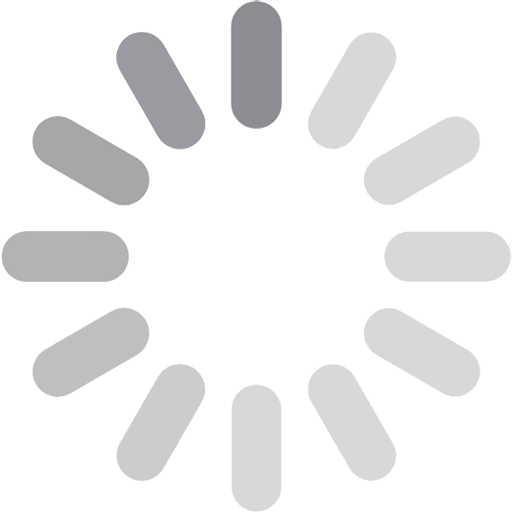How to Improve the Quality of Low-Resolution Photos

A once-in-a-lifetime moment captured on an old phone in poor quality or a crucial image saved in the wrong format can frustrate any photographer. A low-resolution photo may look fine on a small screen, but when printed or shared online, it turns out pixelated or blurry. The reasons may be different — excessive cropping, compression, scanning artifacts, etc. The good news is that you can bring your image back to life.
Smart techniques and accessible tools available in the modern market can upscale images, improve their clarity, restore structure, and recover lost details. In this guide, we will explore practical, cause-based ways to bring life back to low-resolution pictures. You will learn how to work with what you have and make it better using targeted and effective quality improvement methods.
Table of Contents
ToggleTaken With Low-Resolution Cameras? Increase Image Quality Easily
Images taken on older devices or low-spec cameras suffer from softness or a lack of definition. Let’s say you took a quick snapshot during a trip using an older digital camera. The moment was perfect, but the image looked flat on a large screen. It happens often when people learn how to transfer camera photos to a phone. Zooming and printing make drawbacks more pronounced.
However, the overall structure usually remains intact. Even the simplest and the least powerful image resolution enhancer can handle these shots pretty well. Start with selective contrast adjustments. They will help define edges without excessive harshness.
Recover the depth in areas like eyes, text, or architectural lines with sharpening. Avoid global filters and opt for targeted micro-adjustments. Then let your tool rebuild missing pixel information automatically by analyzing patterns. More experienced users can restore pixels manually, but be cautious and ensure shapes are not distorted.
Scanned Images or Old Prints? Increase Photo Resolution Cautiously
Old images often carry emotional or historical value—family portraits, film snapshots, or printed memories tucked away for years. But when digitized, they can be low in quality. Fading, blur, yellowing, grain, dust marks, or stains are common old photo restoration challenges.
Begin by cleaning the image digitally. Use spot healing or clone stamp tools to remove dust and scratches. Then, apply gentle noise reduction to smooth out the grain. Then, use an image upscaler focused on texture preservation. Unlike basic resizing, modern image upscaling tools recognize facial features, skin patterns, and fabric textures. Subtle adjustments paired with slight tweaks in warmth and clarity will make your photo viewable, shareable, and emotionally resonant without compromising its authentic charm.
Cropping Too Much? Get the Quality Back
Imagine you took a group photo at an event and wanted to isolate one person. You cropped heavily, and now the image feels soft and lifeless. Removing distractions, zooming in on faces, or reframing a scene post-shoot often requires quality compromise. Excessive cropping leaves fewer pixels to work with. As a consequence, the shot becomes less clear.
To increase the resolution of an image, reverse all the edits you can. Adjust contrasts and textures selectively. Emphasize particular details without overcompensating with sharpness sliders. Keep the edges soft. A subtle gradient or blur around the edges can draw the viewer’s eye to the main subject and give the image more visual breathing room. Then, a picture upscaler will be used to rebuild the sharpness of the cropped subject’s appearance by analyzing patterns around it.
Poor File Format? Convert Before You Enhance
Say you downloaded an old profile picture from social media. It is grainy and overly compressed, and every time you try to sharpen it, the edges become jagged. Many low-resolution photos arrive in formats that compromise quality from the start. Highly compressed JPEGs discard fine detail to reduce size. These files are harder to fix without unwanted artifacts like halos or noise.
Convert the image to a lossless format when possible. TIFF and PNG work quite well. The conversion itself will not restore quality, but it is essential to prevent further degradation. From here, basic cleanup will give your photo editing software a better foundation to work with.
Apply upscaling tools to analyze the photo‘s core structure and intelligently fill in missing details. Facial features, text, or intricate textures require special attention and manual refinements. This approach is especially useful for digital archives, low-res design assets, or older downloads you want to reuse. Save your final version in a high-quality format to preserve your efforts and ensure cross-platform usability.
Conclusion
Improving the quality of low-resolution photos requires understanding what caused the quality loss in the first place. Gear limitations, compressing, overcropping, and inappropriate file formats require specific editing solutions.
Modern tools and effective techniques help users recover sharpness, structure, and clarity quickly, easily, and realistically. Saving in the right format, avoiding destructive edits, and focusing on enhancing only what matters can create a stable base for flawless upscaling. With the right workflow, even low-quality images can be turned into something worth sharing, printing, or preserving.
Published by Carol Jones
My aim is to offer unique, useful, high-quality articles that our readers will love. Whether it is the latest trends, fashion, lifestyle, beauty , technology I offer it all View more posts